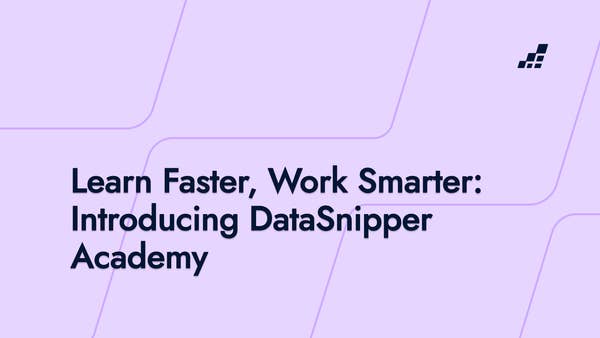- /
- Blog
Everything you need to know about DataSnipper v4.0

Each new version of DataSnipper offers a variety of new features that help to increase efficiency and quality in your audit procedures. In this blog, we are going to deep dive into what features are released within version 4.0 and how you can benefit from them.
In case you are new here and don't know what DataSnipper is:
DataSnipper is an intelligent audit platform within Excel that accelerates the speed and quality of your audit. Specialized in automating and easily documenting tests of details, tests of controls, walkthroughs, and financial statement procedures.
What's new in the DataSnipper Platform?
Use Search & Snip feature to speed up your Snipping actions.
In version 4.0, you will be able to directly Snip from the search result panel! The process of manually extracting information from documents can be very time-consuming. This new feature will help you accelerate your audit procedures by allowing you to directly Snip from the search result panel to the designated cell. This feature can help you accelerate the process of your walkthrough, test of control or test of detail procedures. Take a look at this video to see how you can turn Search & Snip to your advantage during your audit procedures.
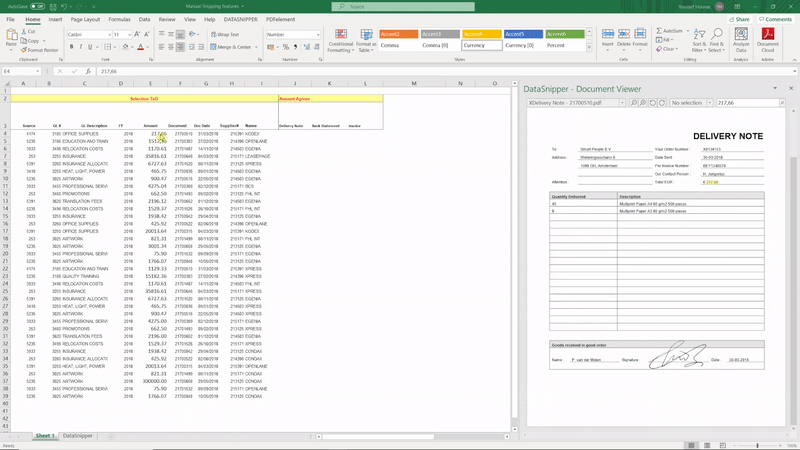
Back to the future with CTRL Z
Make no mistakes with the most powerful command ever: 'Control + Z'. There might be times when you snipped the wrong information. Luckily, you now have a chance to take it back! This is a superpower everyone has been waiting for: You can now undo your latest Snip action (only the most recent one) with CTRL Z.
Edit rows on your tables with Table Snip
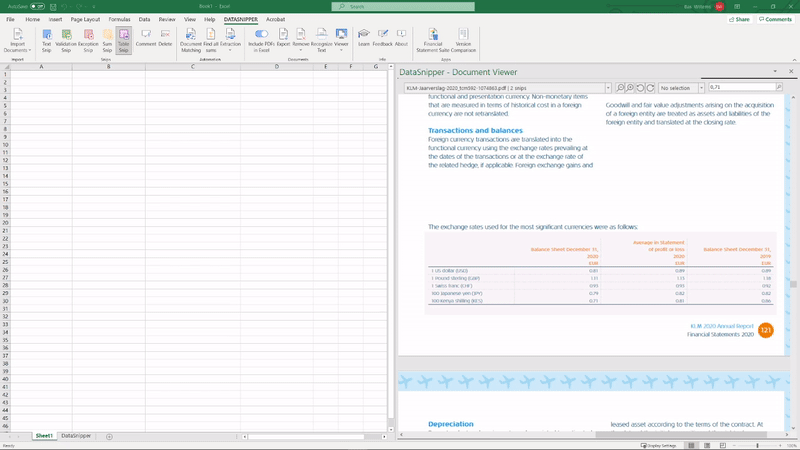
Extraction options added in Form Extraction
With version 4.0, you can also extract structured data across documents, pages and lines:
- Document: if you have e.g. 10 documents with the same structure you can extract different data across those 10 documents with a single action.
- Pages: With 'page' extraction you can extract structured data across one document with multiple pages.
- Lines: With line extraction, you can extract structured data across different lines on the same page, e.g. a bank statement.
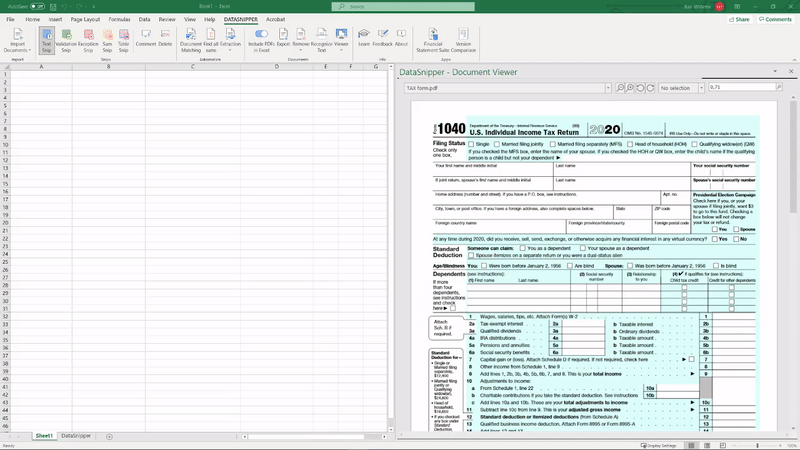
Pasting Snips everywhere with CTRL V
In some cases, you might need to use a Snip you have already used in one Excel workbook in another Excel workbook. In an ideal world, you would just copy the Snip and paste it into the other Excel workbook. Good news, in version 4.0, we bring the ideal world to you. It is now possible to copy Snips from one Excel workbook to another with "Control V". DataSnipper will paste the Snip to the selected cell and the document referenced to the Snip will be automatically imported.
You can now paste documents to DataSnipper with CTRL V
A new way to import documents is by copying files from your computer folder to DataSnipper with "Control V".
Workbook size too big? Compress imported documents
To improve document size management, it is now possible to compress imported files. When uploading files larger than 20MB, DataSnipper will ask to compress the file. It is also possible to compress files under the 'remove' icon in DataSnipper. On average, it will save up 40-60% in workbook size.
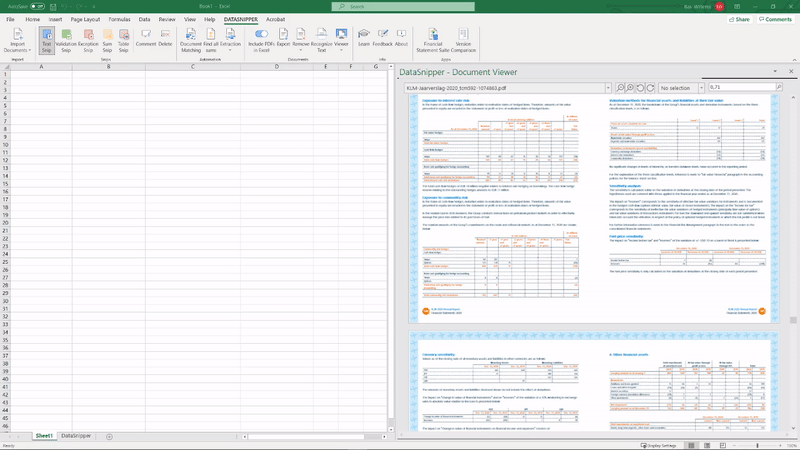
Learn Track
Get value faster. The new DataSnipper Learn Track will help your organization to adopt DataSnipper. Users are able to sign-up for the learn track, on which they will receive - the most up to date - short product and use case videos directly in their mailbox.
Happy Snipping!