- /
- Blog
How to Match Excel Data: Manual vs. Automated
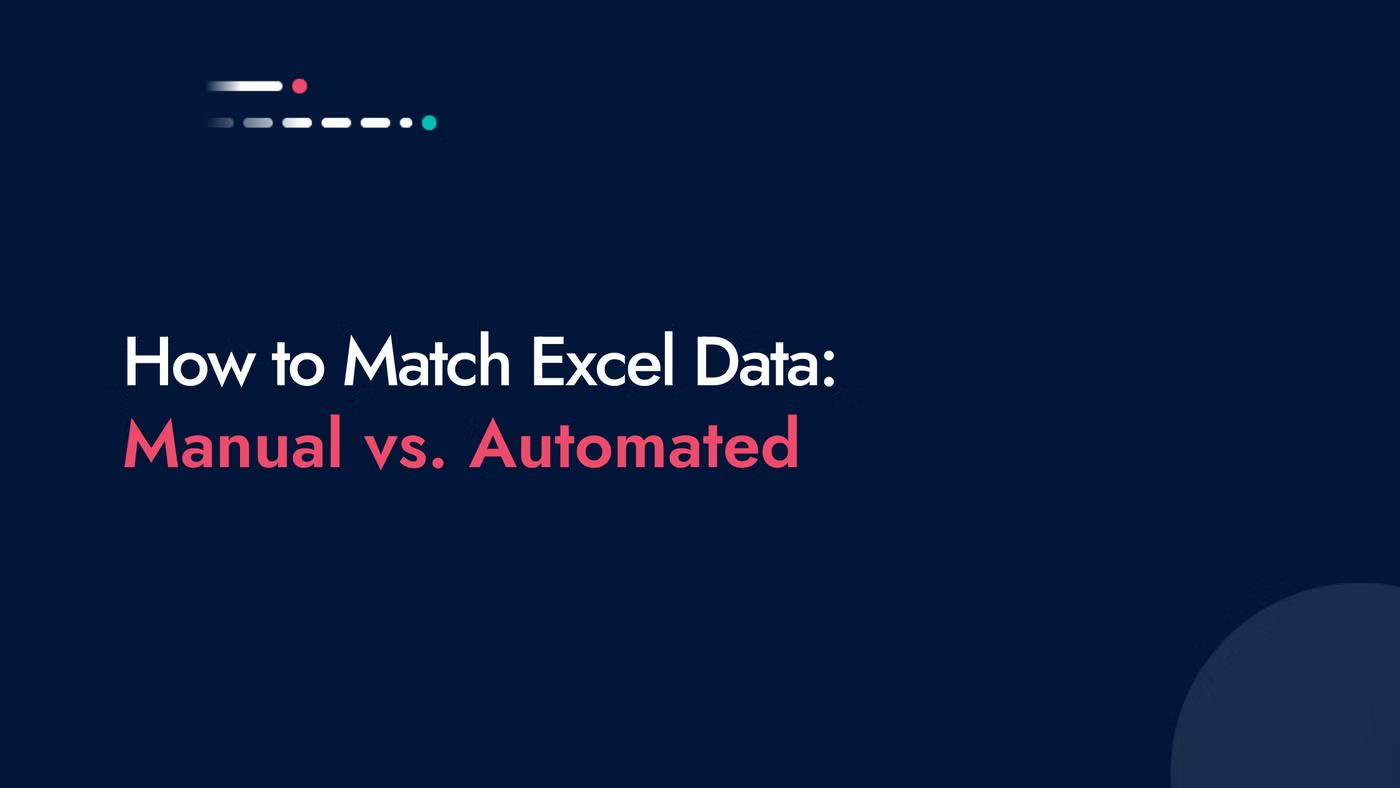
In this article, we will explore the different ways to gather and organize your data, identify key data points, use Excel for basic matching, handle complications with advanced matching, cleanse and standardize data, handle discrepancies, and leverage automation for efficient data matching.
Step 1: Gathering and Organizing Your Data
When it comes to gathering and organizing your data for matching Excel data, you have two options: manual or automated.
Manual Data Gathering
Manual data entry and organization can be time-consuming and prone to errors, especially when dealing with large amounts of data. However, when dealing with limited datasets or when data requires human interpretation, manual data gathering works reasonably well. It provides the opportunity to review and validate info as you progress.
Automated Data Gathering
On the other hand, automated data gathering and organization can save you time and effort, and also reduce the risk of errors. Automation tools can help automatically import and organize data from various sources, such as invoices, bank statements, and contracts, into Excel.
Automation also allows for scalability, as it can easily adapt to handle increasing data volumes without sacrificing accuracy or speed.
Step 2: Identifying Key Data Points
For simple matching tasks, manually identifying the key data points can be relatively straightforward. However, for more complex matching tasks, automated tools can save you time and effort by extracting the necessary data automatically.
Automation tools can utilize various techniques, such as OCR (Optical Character Recognition), to extract data from scanned or digitally generated documents. By automatically identifying and extracting key data points, these tools can significantly streamline the data-matching process.
Step 3: Data Cleansing and Standardization
Before performing any data matching, it's essential to ensure that your data is clean and standardized. Inconsistent data formats, misspellings, and duplicate entries can lead to inaccurate matching results.
Manual data cleansing involves manually reviewing and correcting errors in your data. It requires careful attention to detail and can be time-consuming, especially when dealing with large datasets.
On the other hand, automated data cleansing tools can help you identify and fix common data issues, such as missing values, inconsistent formats, and duplicate entries, significantly reducing the time and effort required.
Step 4: Using Excel for Basic Matching
Additionally, Excel's conditional formatting feature can be used to highlight matching or non-matching values, making it easier to visually identify patterns or inconsistencies in your data.
Complications with using Excel for Advanced Matching
While Excel is a versatile tool, it may not always be the best choice for advanced data-matching tasks.
As the complexity of the matching requirements increases, Excel's limitations become more apparent. Sifting through huge datasets is time-consuming, error-prone, and an often under-stimulating aspect of various profssions.
Step 5: Handling Discrepancies
When performing data matching, it's inevitable to encounter discrepancies or unmatched data points. How you handle these discrepancies can impact the accuracy and reliability of your matching results.
Just like with other steps in the Excel data matching process, you have the option to automate the process.
Automation can help streamline the discrepancy resolution process by using algorithms and predefined rules to automatically match and reconcile data points.This saves heaps of time and resources enabling you and your team to focus on the more interesting areas of your roles.
How to Match Excel Data with DataSnipper
Document Matching enables the automatic correlation of Excel data with accompanying documents like invoices, bank statements, and contracts. Powered by AI, Document Matching identifies accurate text, dates, and/or numerical information within source documents, subsequently generating references to your provided sample data.
See a video breakdown of how to use Document Matching for busy seasons:
Unsupported content type: social-embeds

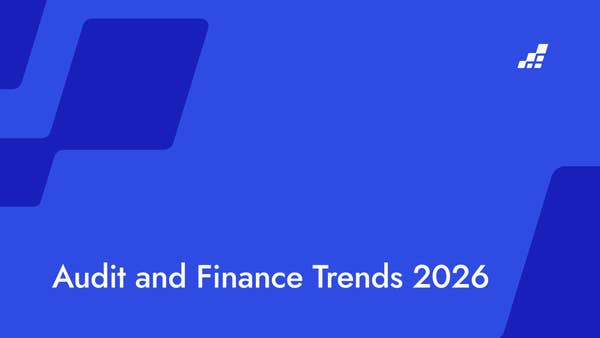
.png?width=600&quality=70&format=auto&crop=16%3A9)